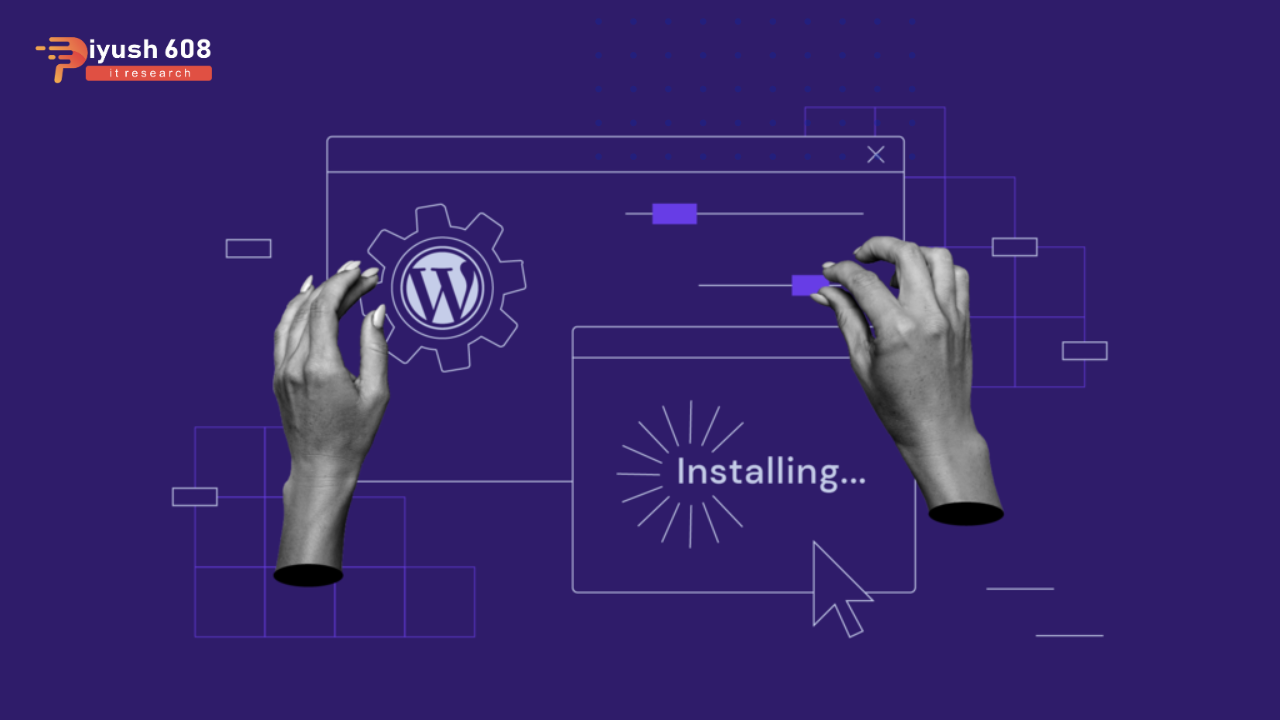
WordPress is an amazing one-stop place where you can develop your website as it can handle 59% of all websites with the help of CMS platforms. The only reason is that it has a simple interface and it also provides support for the use of plug-ins. Apart from this, you can also go for WordPress development services using premium or free themes to present your website in all aspects.
WordPress is a platform that designs your website using web designed themes. WordPress web development helps you to install widgets on your website using drag and drop options. Furthermore, as per your requirement and requirement, you can enhance the features by using customizable code. In this blog, we are going to provide you a quick guide on how to manually install WordPress on any web hosting by taking advantage of the WordPress development company offers. The tutorial is broadly divided into six steps:
Basic Instruction To Install WordPress Manually
- The first step is to download the WordPress package.
- Create a database on a web server and MySQL user who has the facility to modify it.
- Now, it is time to upload your file to the desired location.
- Start with the WordPress installation script by allowing the URL on your browser. The URL should be where your WordPress file is uploaded.
- Yes !! is that all. Now you are good to go.
DOWNLOAD THE PACKAGE OF WORDPRESS
The first step in this process is to download a WordPress package to install a WordPress CMS. Now, this takes me to the next stage of this process.
GO FOR UPLOADING YOUR PACKAGE ON HOSTING ACCOUNT
If you want to upload your package then the WordPress development company has designed this process in a systematic way. You can upload the package in three ways:
- Package uploading via file transfer protocol.
- Secure Socket Shell Uploading.
- Uploading via File Manager.


 +91 7905834592
+91 7905834592
 Enquiry Now
Enquiry Now
 piyushmnm@gmail.com
piyushmnm@gmail.com
 piyush.gupta384
piyush.gupta384
Reviews
There are no reviews yet. Be the first one to write one.